What to do if your Subscription Payment Failed
Option #1.) Paying from Invoice Email
If your payment was not processed or you were issued you an invoice for manual payment. Your account will be automatically placed on hold until you make a payment.
- Pay from the Invoice. Click on the blue 'Payment page' to be directed to the payment screen.

- This will get you to the Checkout screen. Please scroll to the bottom of the page.
Before entering your new card number during the checkout process, please click on the blue 'Manage Payment Methods' button at the bottom of the Checkout screen (see screenshot below) because your old credit card is still in the system and linked to your Subscription. - After that, add a new card (click on 'Add Payment Method'), delete the old one and link your new card to your subscription by going to the 'My Account' > 'My Subscription' tab > Actions: 'Change Payment' and choose the new credit card. Then you can complete the payment.

- After that, add a new card (click on 'Add Payment Method'), delete the old one and link your new card to your subscription by going to the 'My Account' > 'Subscriptions' tab > Click on the 'View' button to see your Subscription details > Click 'Change Payment' button (image below) and choose the new credit card. Then you can complete the payment.
- NOTE: if your credit card isn't expired and you still need to change it, go to your 'Payment methods' link in your User account add the other card (if you haven't already), and make it the Default one. The system will then ask you: "Would you like to update your subscriptions to use this new payment method?", so click 'Yes'.

- Then choose the new credit card and Save it to your Subscription. If you don't do that, next month it won't be tied to the subscription payment.

- Please double-check that your new card number is now next to the subscription number in the 'Subscriptions' tab of your User Account.
- If you don't see a 'Change Payment' button, then you need to delete the expired credit card and your subscription will automatically be tied to your new card.
- You can now proceed with the payment. You will receive a notification of the Order received. Click on the 'your account' link in 'View the status of your subscription in your account' to access your meditations.
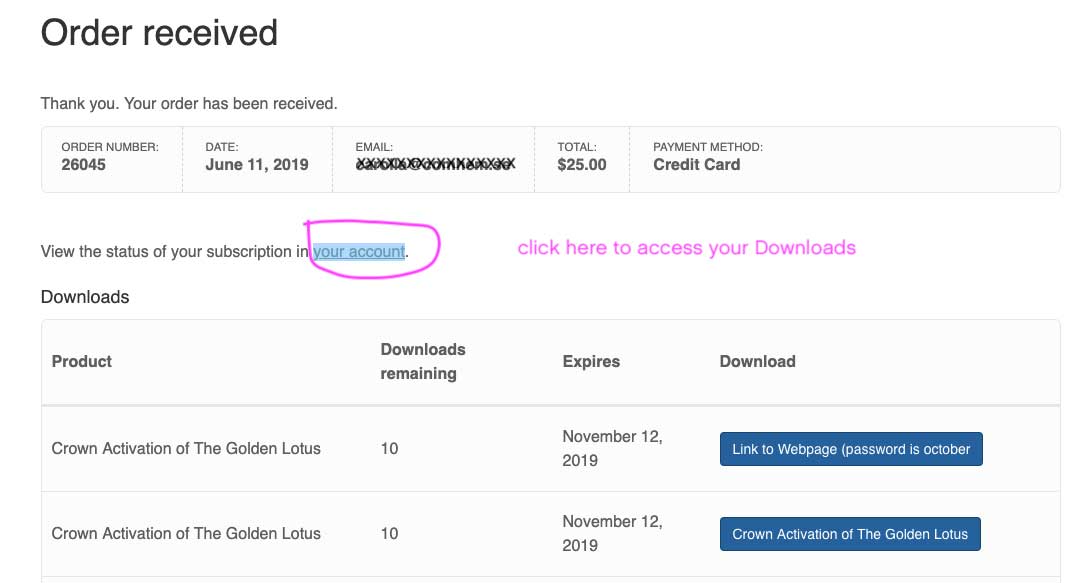
You may ALSO pay an outstanding invoice by logging into your account dashboard - see below
Option #2.) Paying from Your Account Dashboard
If your payment was not processed your account will be automatically placed on hold until you make a payment.
- You can access the payment screen in the Orders tab by clicking on the Pay button.

- This will get you to the Checkout screen. Please scroll to the bottom of the page.
Before entering your new card number during the checkout process, please click on the blue 'Manage Payment Methods' button at the bottom of the Checkout screen (see screenshot below) because your old credit card is still in the system and linked to your Subscription. - After that, add a new card (click on 'Add Payment Method'), delete the old one and link your new card to your subscription by going to the 'My Account' > 'My Subscription' tab > Actions: 'Change Payment' and choose the new credit card. Then you can complete the payment.

- After that, add a new card (click on 'Add Payment Method'), delete the old one and link your new card to your subscription by going to the 'My Account' > 'Subscriptions' tab > Click on the 'View' button to see your Subscription details > Click 'Change Payment' button (image below) and choose the new credit card. Then you can complete the payment.
- NOTE: if your credit card isn't expired and you still need to change it, go to your 'Payment methods' link in your User account add the other card (if you haven't already), and make it the Default one. The system will then ask you: "Would you like to update your subscriptions to use this new payment method?", so click 'Yes'.

- Then choose the new credit card and Save it to your Subscription. If you don't do that, next month it won't be tied to the subscription payment.
- If you don't see a 'Change Payment' button, then you need to delete the expired credit card and your subscription will automatically be tied to your new card.

- Please double-check that your new card number is now next to the subscription number in the 'Subscriptions' tab of your User Account.
- You can now proceed with the payment. You will receive a notification of the Order received. Click on 'your account' link in 'View the status of your subscription in your account' to access your meditations.
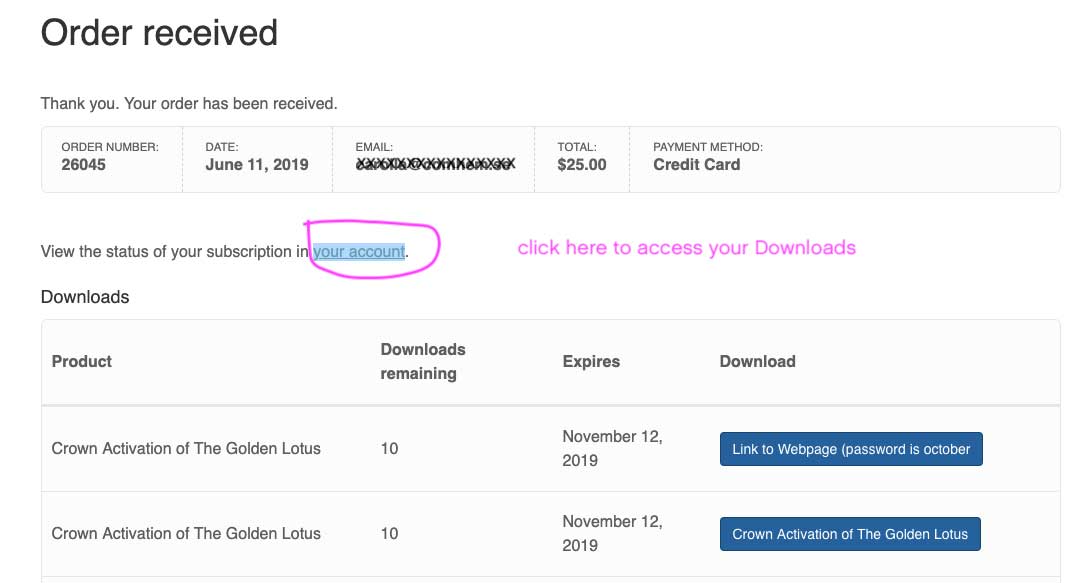
Updating Your Credit Card from your account
AFTER UPDATING YOUR CARD INFO YOU MUST ADD IT TO YOUR SUBSCRIPTION
Updating Your Credit Card in Your User Account
- Update your credit card information in the 'Payment Methods' tab then link the credit card to your Subscription. See below.
- If you updated your credit card information under the Payment Method tab you also MUST link it to your subscription by going to the 'My Account' > 'Subscriptions' tab > click on the 'Change Payment' button.
- NOTE: if your credit card isn't expired and you still need to change it, go to your 'Payment methods' link in your User account add the other card (if you haven't already), and make it the Default one. The system will then ask you: "Would you like to update your subscriptions to use this new payment method?", so click 'Yes'.

-
Then choose the new credit card and save it to your Subscription (see image below). If you don't do that, next month it won't be tied to the subscription payment.If you have an outstanding payment due, this will not process the payment, please see above for instructions.
- If you don't see a 'Change Payment' button, then you need to delete the expired credit card and your subscription will automatically be tied to your new card.

- Please double-check that your new card number is now next to the subscription number in the 'Subscriptions' tab of your User Account.
Updating Your Email Address
Your email address (and password) can be updated under the Account details tab.
Our website store software and our mailing lists are NOT currently connected.
If you change your email address you must update both your Account AND the Email list (see Update Your Preferences on the bottom of your emails)
Unsubscribing from our email list does not cancel your subscription, to avoid being charged you must cancel your subscription in your account dashboard.
You may update your email address under the Account details but your username cannot be changed so if it was an email address it will stay the same even if you update the email address section.


